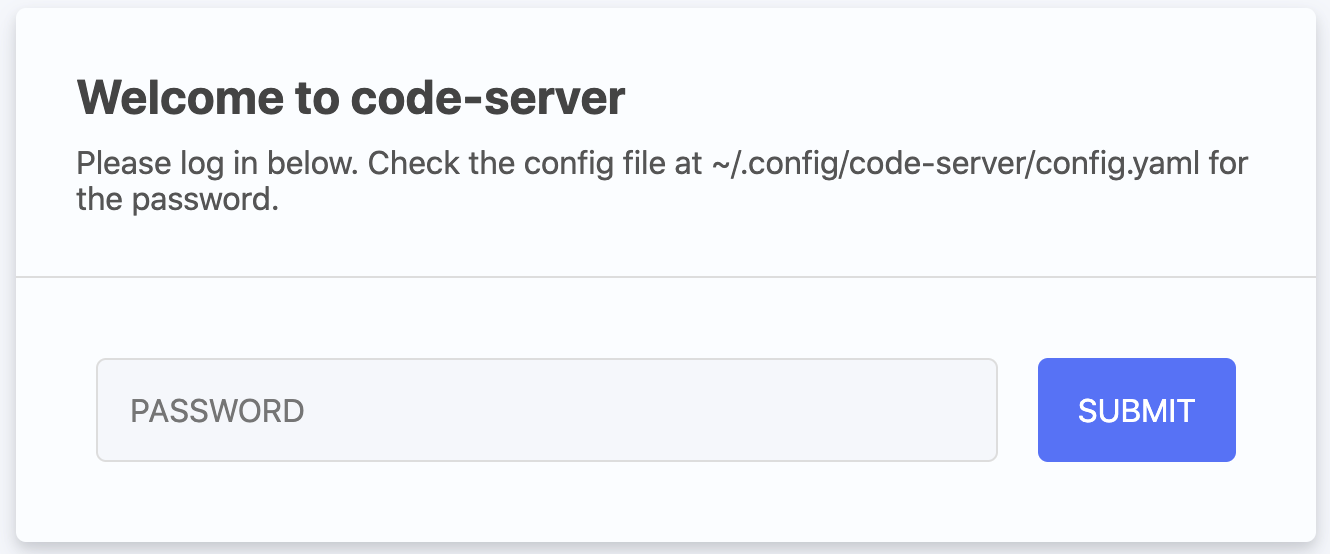F5 UDF Environment Access - Course¶
F5 has an internal Universal Development Framework (UDF) with courses containing solutions. The benefit of utilizing UDF courses with blueprints is access to cloud accounts (AWS), clean-up, and cost. It also provides a consistent experience for attendees, with no dependencies installed on a client computer.
A jumphost comes configured with instances, packages, and software within this course, making solutions run easier.
The course for this project is called F5 Digital Engagement Center
Note
These steps are from the initial UDF registration email. If you have already logged into UDF, you can skip to Step 6
The following steps will log you into the course:
An email should have arrived from noreply@registration.udf.f5.com at your registration email

Within the email will be a Log in link, the registration email, and a temporary password
Log in to UDF with the Log in link
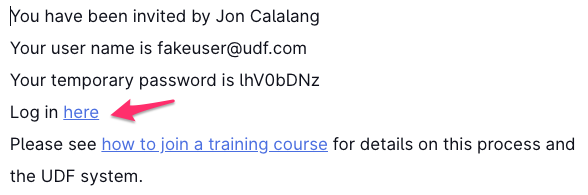
Log in with the registration email and temporary password
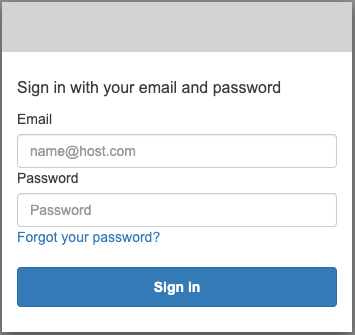
Create a new password and a Nickname for your user
Warning
A nickname should never contain any personally identifiable information, like Credit Cards or SSNs
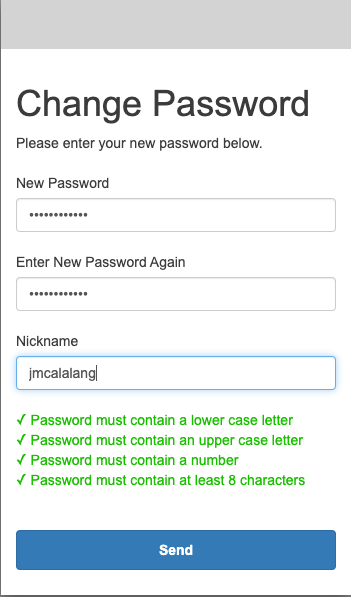
Accept the EULAs. Each can be read by expanding with the + sign
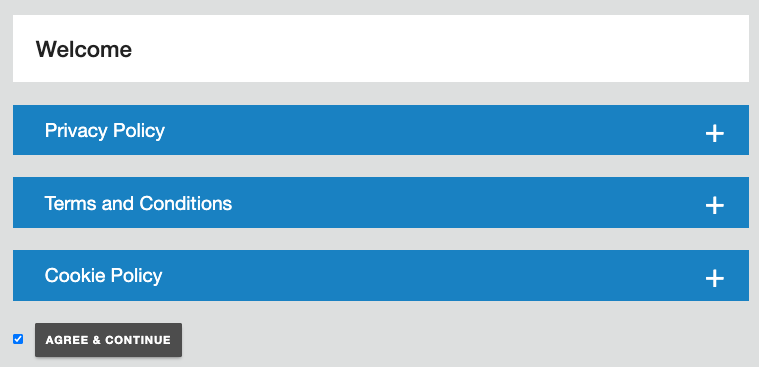
After logging into UDF, a presentation of courses available is presented. Locate the correct course and LAUNCH
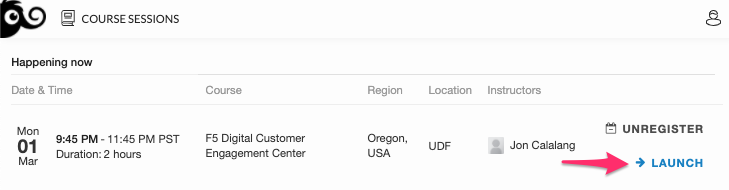
Join the course
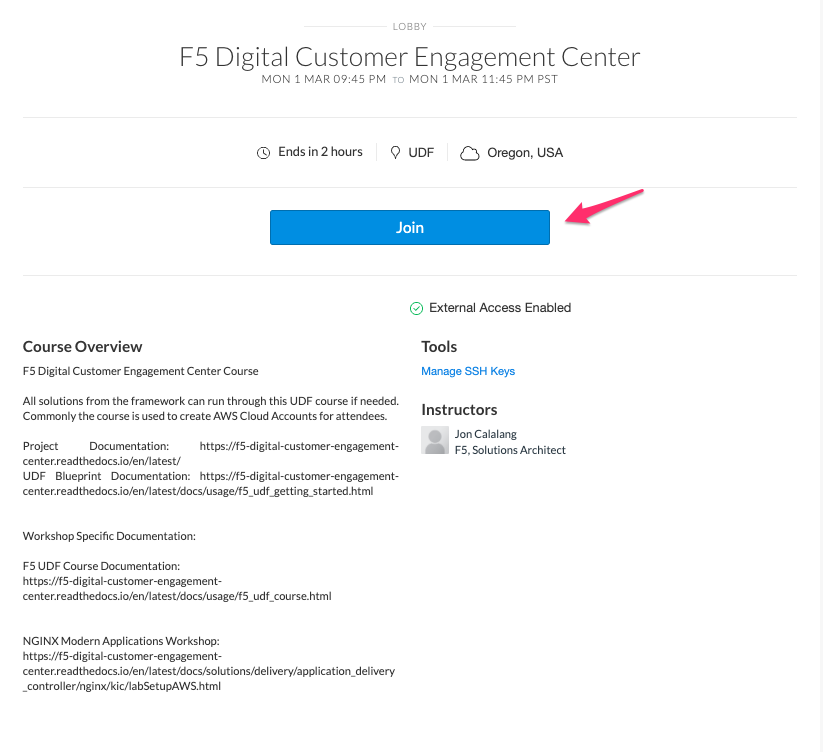
The Deployment Description and Course Overview contain relevant information to the workshop
Deployment Description
Deployment Specific Documentation
Temp NGINX Certificate and Key
Course Overview
Course Specific Documentation
Workshop Specific Documentation

At the bottom of the Documentation page are UDF Cloud Accounts. These accounts are created by creating the environment and deleted after the environment is stopped. They are ephemeral. This account information is used in different courses. Please make a note of the location. This ephemeral account has access to Services noted either programmatically or through an AWS console.
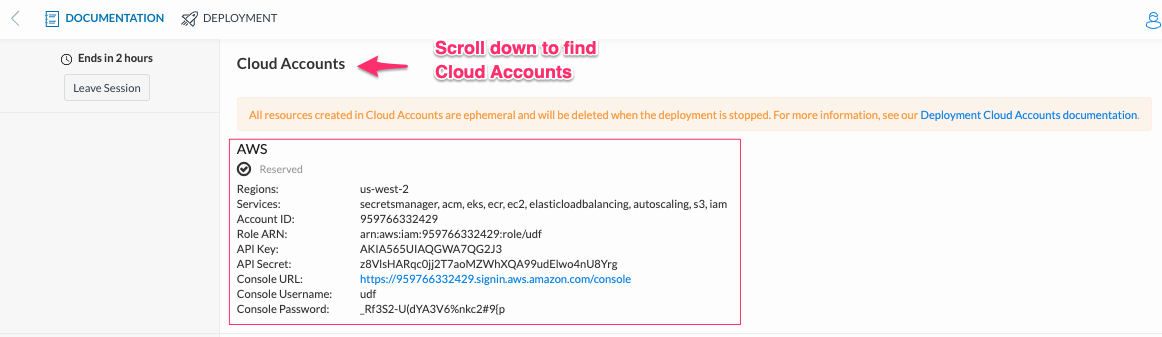
Navigate to the DEPLOYMENT tab and log in to the Coder application on ubuntuHost
When accessing Coder, a simple password has been created,
password
Access into the UDF environment is complete. Please follow the workshop-specific documentation located on the Course Overview.